Tooltip
Tooltips display additional information upon hover or focus that is contextual, helpful, and nonessential while providing the ability to communicate and give clarity to a user.
- Live demo
- Overview
- Formatting
- Content
- Universal behaviors
- Standard tooltip
- Icon button tooltip
- Definition tooltip
- Related
- References
- Feedback
Live demo
This live demo contains only a preview of functionality and styles available for this component. View the full demo on Storybook for additional information such as its version, controls, and API documentation.
Accessibility testing statusFor every latest release, Carbon runs tests on all components to meet the accessibility requirements. These different statuses report the work that Carbon has done in the back end. These tests appear only when the components are stable.
For every latest release, Carbon runs tests on all components to meet the accessibility requirements. These different statuses report the work that Carbon has done in the back end. These tests appear only when the components are stable.
Overview
A tooltip is a message box displayed when a user hovers over or focuses on a UI element. A tooltip is used to provide more information and should be paired with an interactive UI element like a button. Tooltips should be used sparingly and contain succinct supplementary information. Do not include interactive elements in tooltips; use the toggletip component instead.
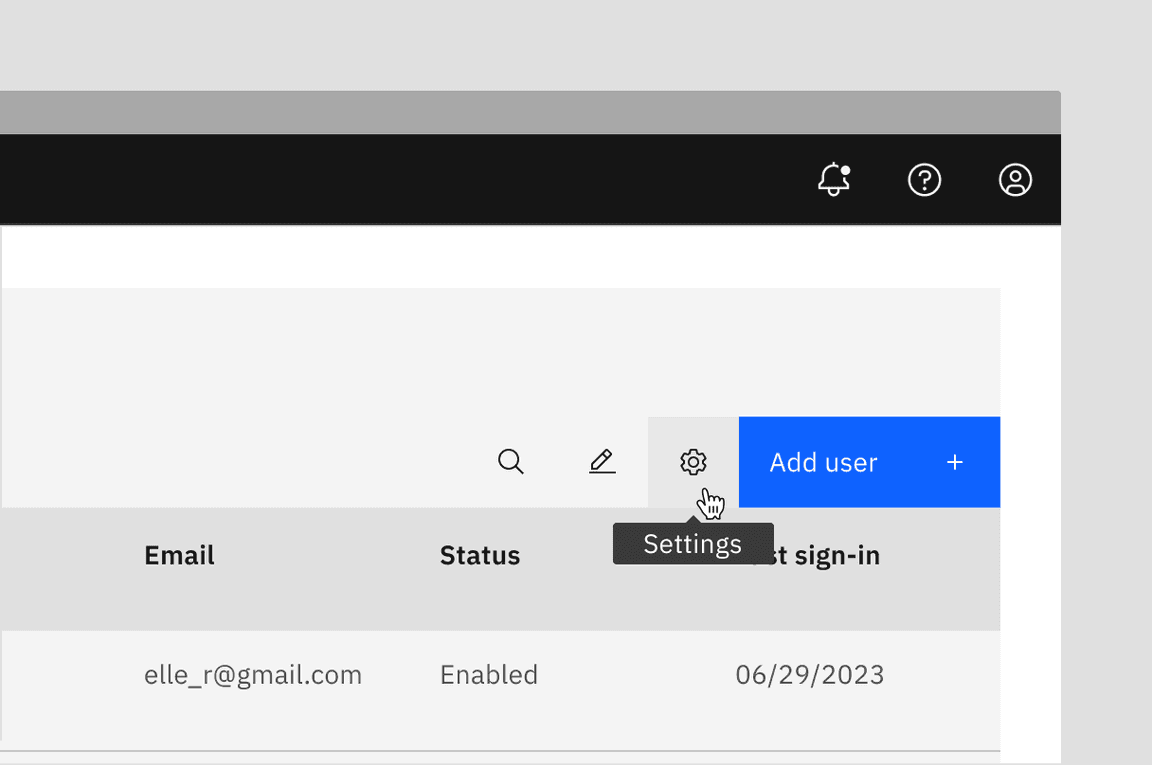
Image of a tooltip
When to use
- To expose names of controls, like icon buttons, that lack visual labels
- When an element can take focus and supplying additional information is useful in helping a user make decisions
- When an element needs more context or explanation
- Use when defining a term or inline item
When not to use
- Since a tooltip disappears when a user hovers away, do not include information for the user to complete their task. Use helper text that is always visible and accessible for vital information such as required fields.
- Do not include interactive elements within a tooltip. Interactive elements in tooltips are inaccessible for some users and are hard to use for all users since tooltips do not receive focus. If images, buttons, or links need to be included in supplemental information, use the toggletip component and the disclosure pattern that allows for better tabbing and focus structure, improving the experience for all users.
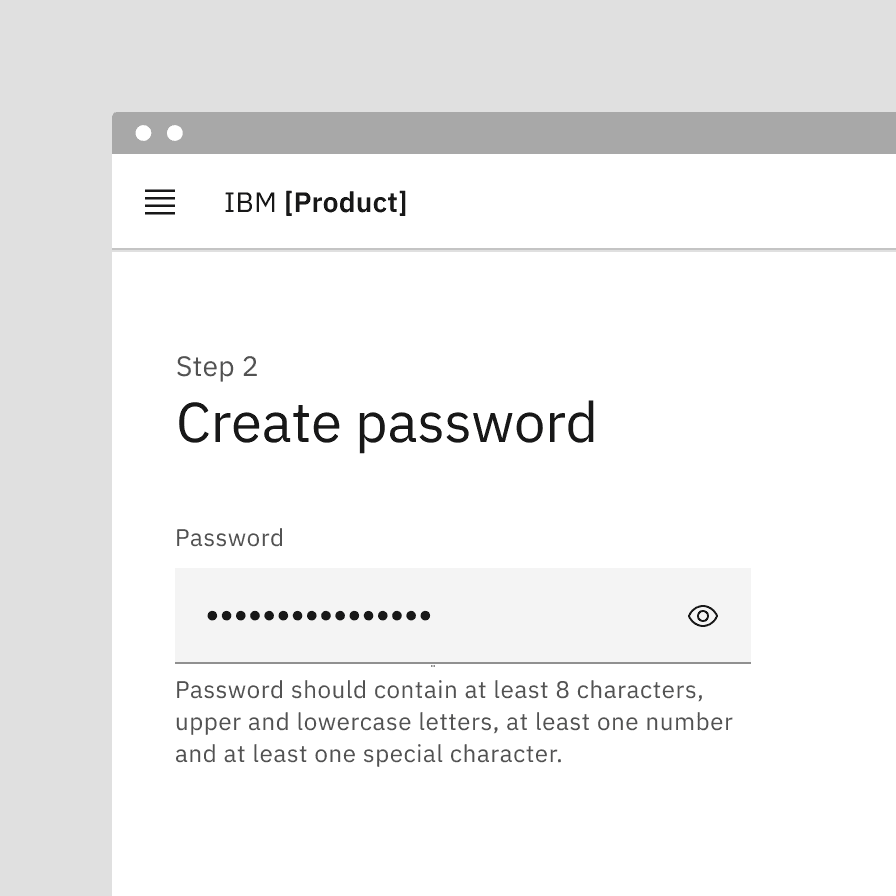
Do use helper text for pertinent information.
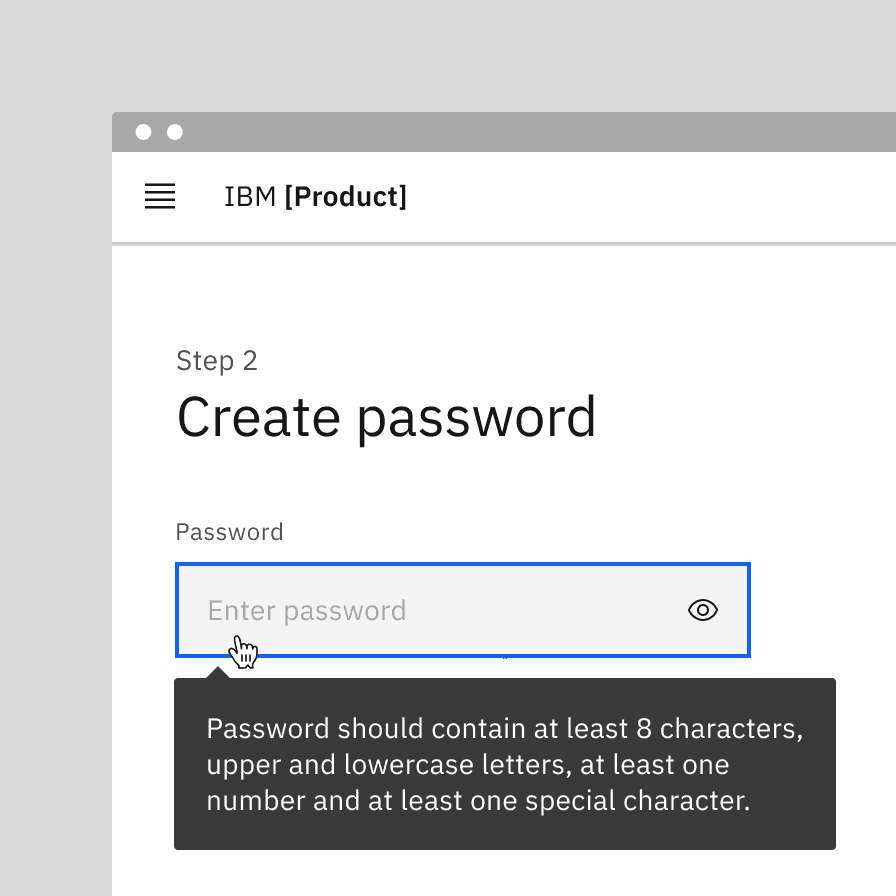
Do not use tooltips for information for a user to complete their task.
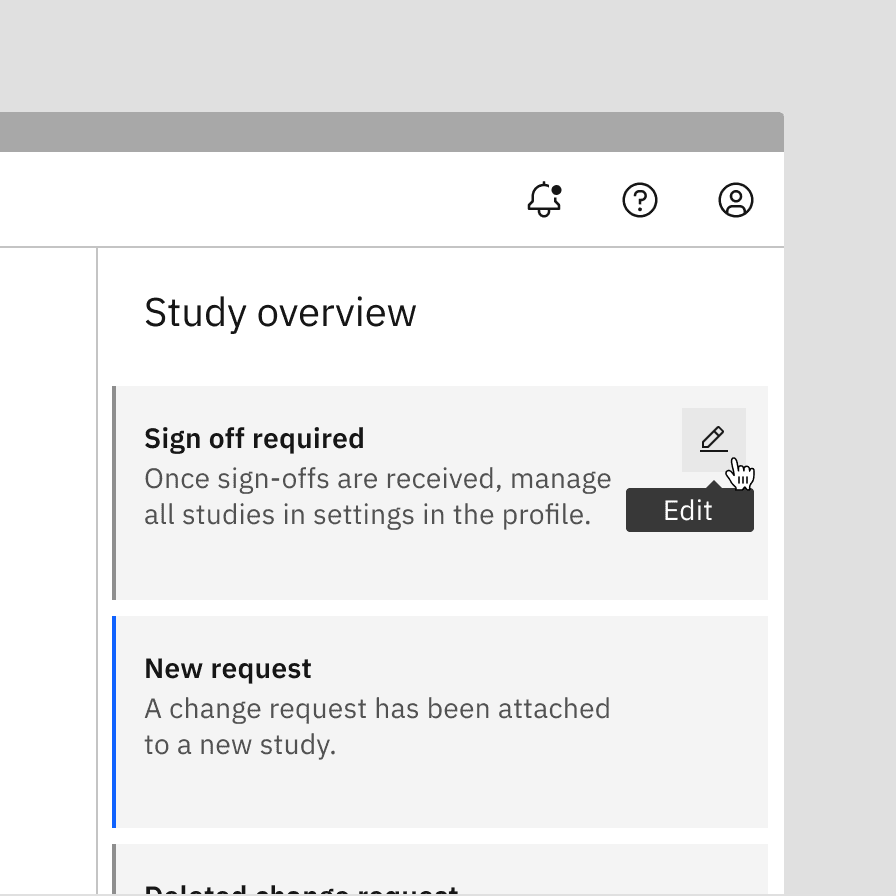
Use succinct, directive text.
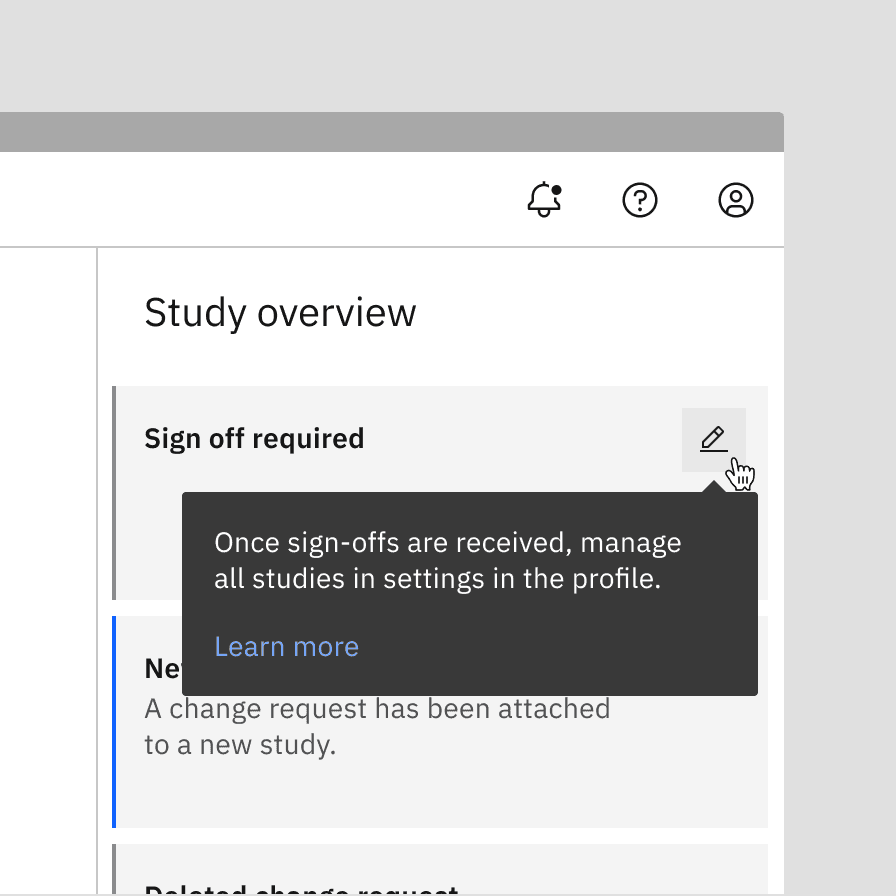
Do not use interactive elements within a tooltip.
Tooltips versus Toggletips
Tooltips and toggletips look visually similar, and both have an interactive trigger. The two components differ of how they are invoked and dismissed and if the user is required to interact with the contents. A tooltip is exposed on hover or focus when you need to disclose brief, supplemental information that is not interactive. A toggletip is used on click or enter when you must expose interactive elements, such as a button, that a user needs to interact with.
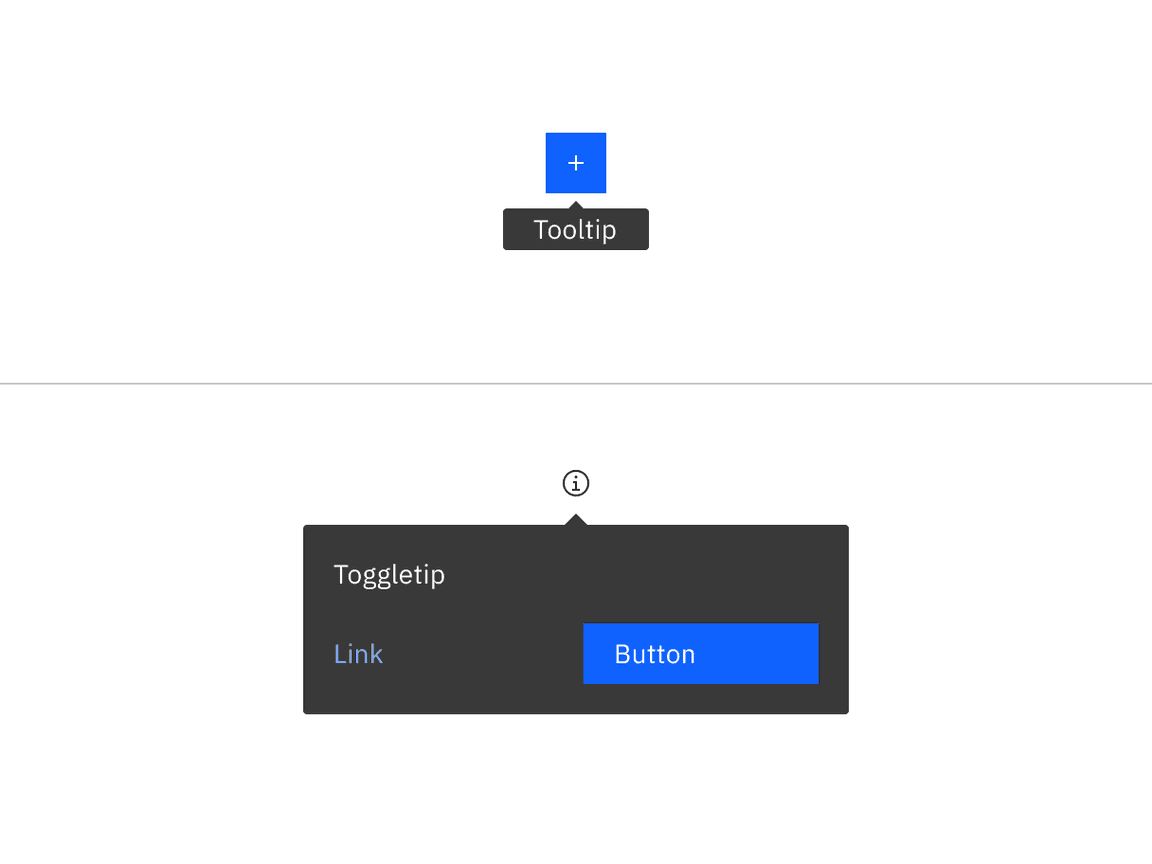
Example of a tooltip versus a toggletip
Variants
| Variant | Purpose |
|---|---|
| Standard tooltip | Provides nonessential, supplemental information to help a user make a decision but is optional to interpret and will not prevent a user from completing a task or workflow. |
| Icon button tooltip | Describes a button’s function or action. |
| Definition tooltip | Provides additional help or defines an item or term. It may be used on the label of a UI element, or on a word embedded in a paragraph. |
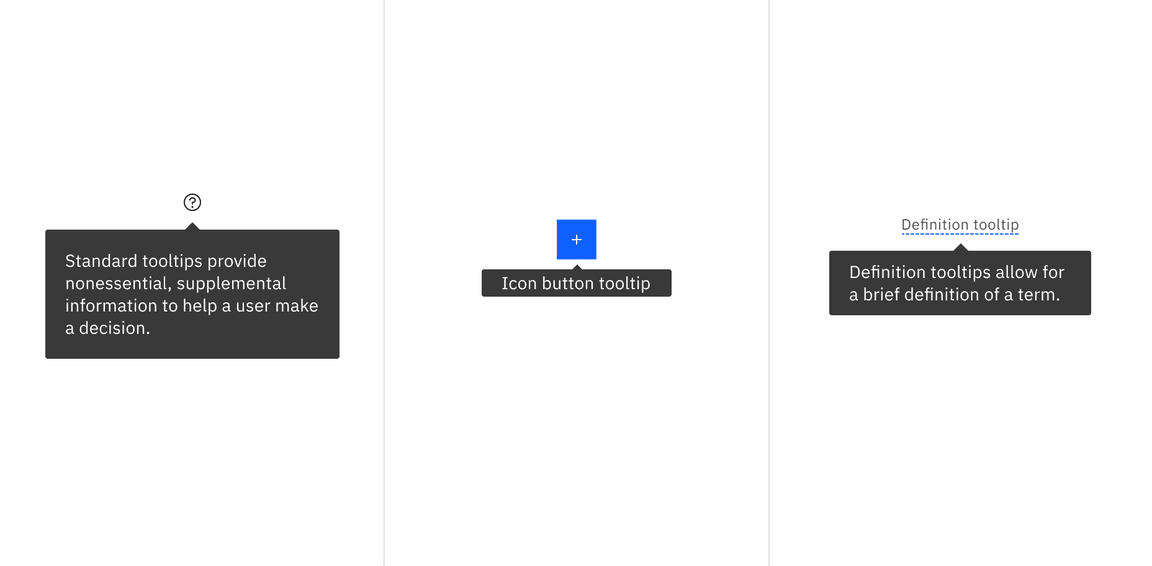
Image of a standard tooltip, icon button tooltip, and definition tooltip
Formatting
Standard tooltip anatomy
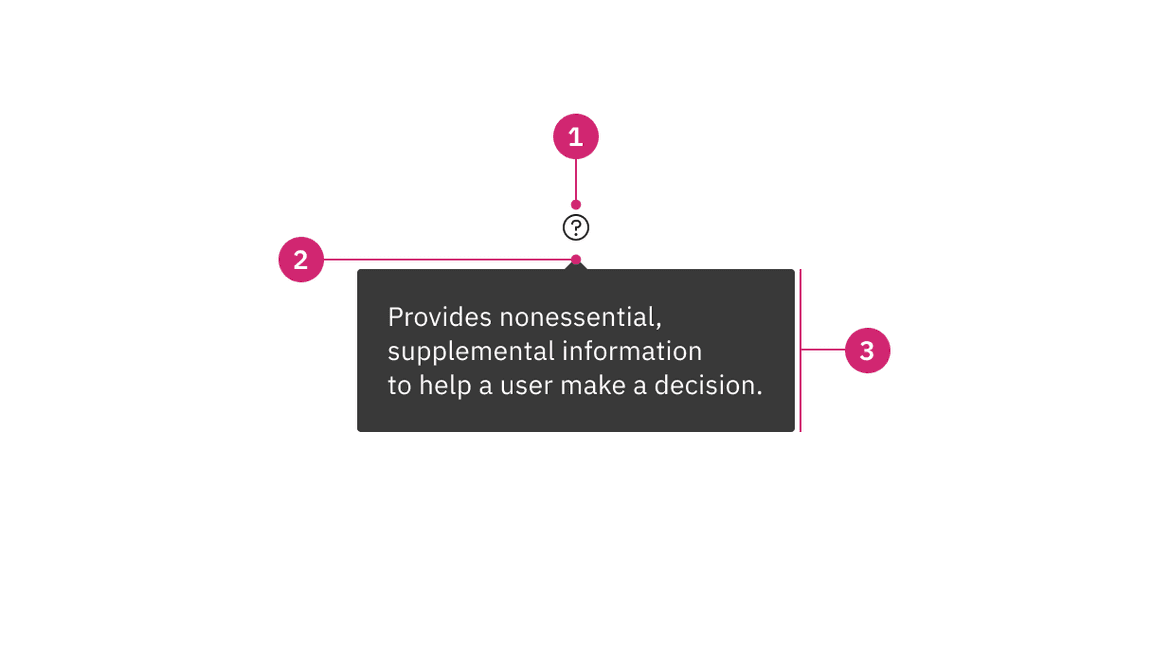
- UI trigger button: Button that triggers a tooltip on hover or focus.
- Caret tip: Closely associates the container with the related trigger element.
- Container: Contains helper text.
Icon button tooltip anatomy
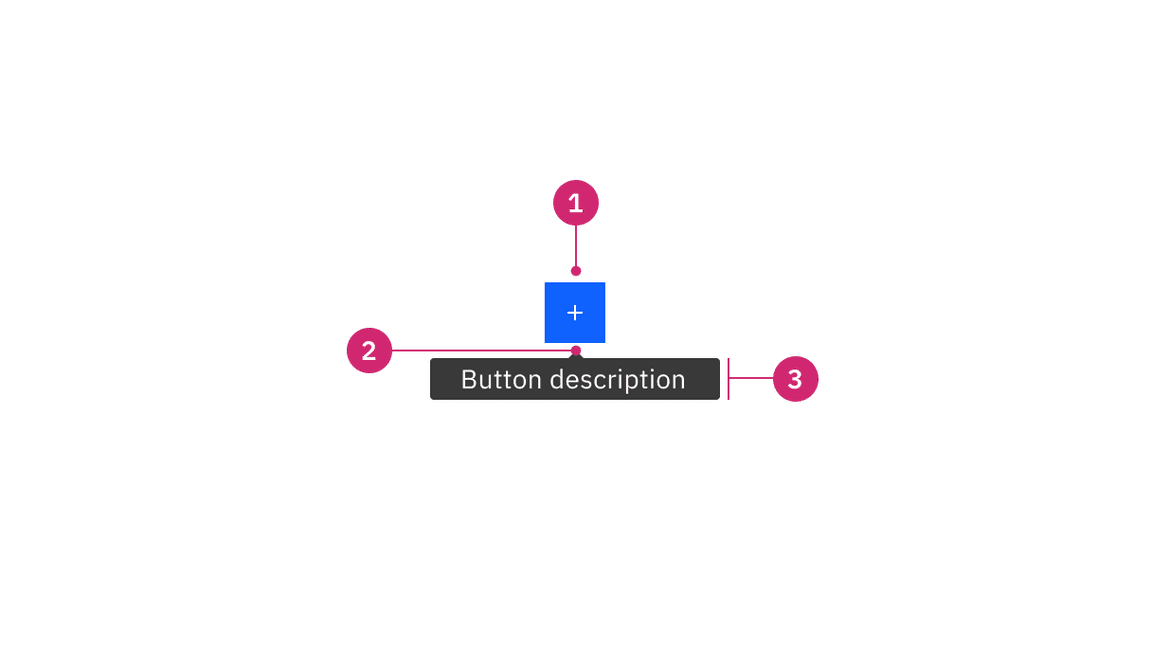
- Icon button: Button that triggers a tooltip on hover or focus.
- Caret tip: Closely associates the container with the related trigger element.
- Container: Contains helper text.
Definition tooltip anatomy
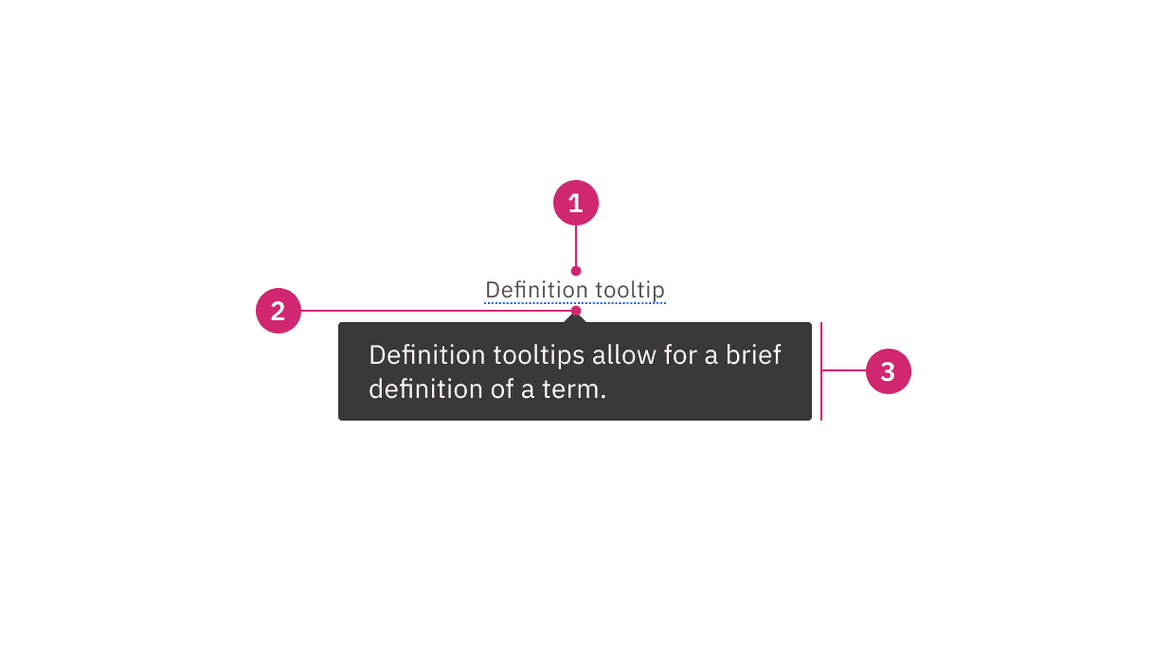
- UI trigger button: The definition indicator and underline that is dotted and can be activated on hover or focus.
- Caret tip: Closely associates the container to term to be defined.
- Container: Contains helper text.
Alignment
The container of the tooltip may be aligned to start, center or end to keep the container from bleeding off the page or covering important information. The UI trigger button and caret tip should be vertically centered with each other to associate the tooltip and the trigger. This is especially helpful when multiple elements are close to each other.
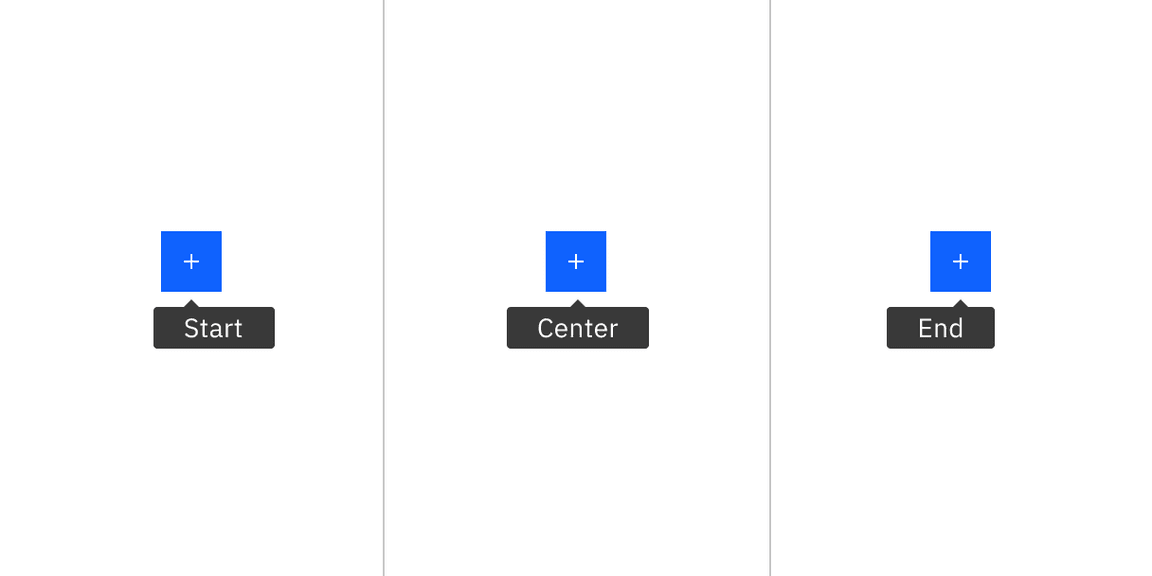
Tooltip containers can be automatically or manually positioned to the start, center, or end
Placement
Tooltip directions, by default, are set to auto. Upon opening, tooltips can detect the edges of the browser to be placed in view so the container does not get cutoff. Tooltips can instead use specific directions and may be positioned right, left, bottom, or top of the trigger item. Do not cover related content that is essential to the user’s tasks. Tooltips should not bleed off page or behind other content.
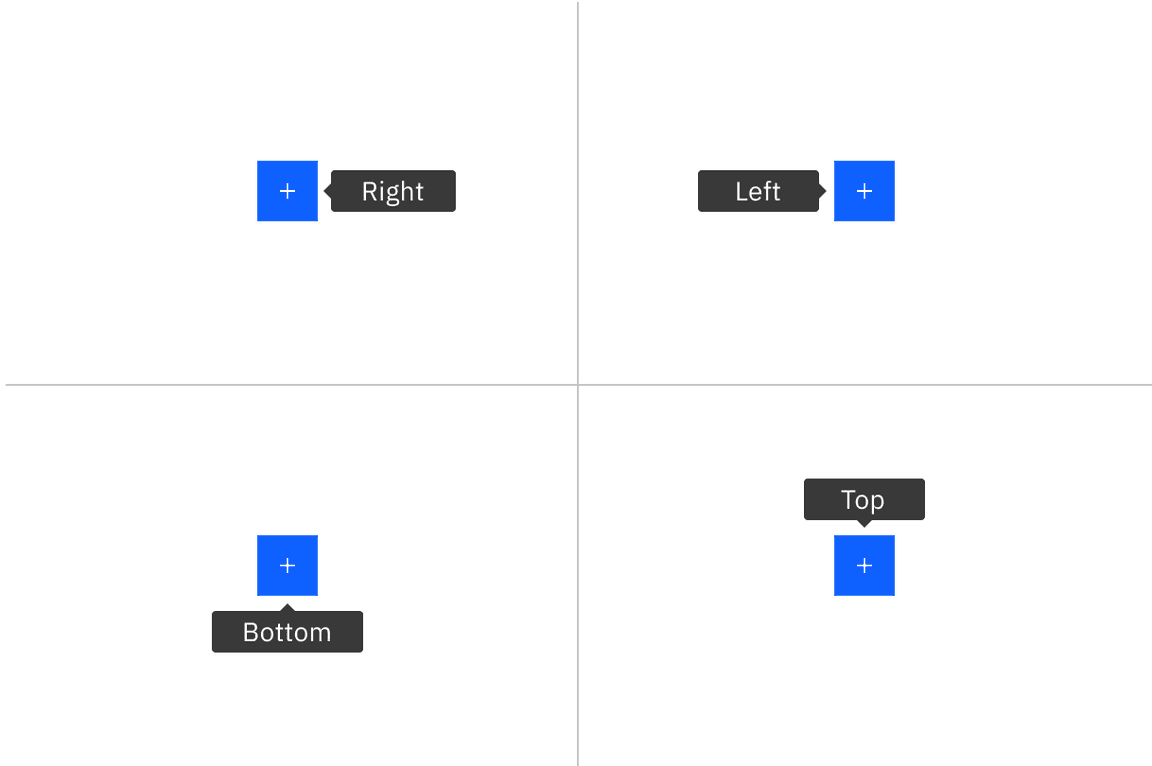
Tooltip containers can be automatically or manually positioned to the right, left, bottom, or top
For tooltips that are inline with other text, like a definition tooltip, do not obstruct words to the left and right of the trigger word. When the tooltip is active, ensure it overlays other content and is not cut off by other surrounding components or bleeds off the page where some content is not visible.
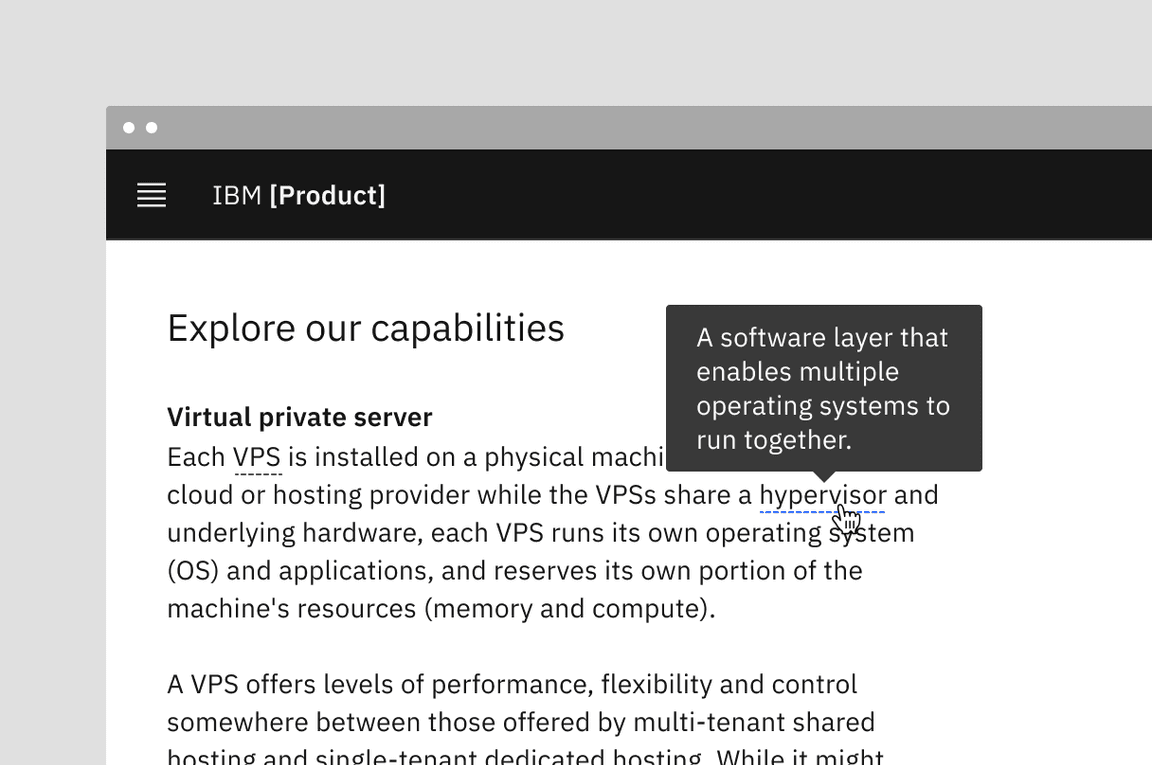
Example of a definition tooltip positioned to the top
Content
Main elements
Text
- Should contain relevant, specific content.
- Should not contain essential task instructions since a tooltip is not persistent.
- Icon button tooltips should only contain one or two-word descriptions of a button’s function.
- For definitions and instructive tooltips, use sentence-style capitalization and write the text as complete sentences with punctuation unless space is limited.
Further guidance
For further content guidance, see Carbon’s content guidelines.
Universal behaviors
States
The tooltip component has two states: active and inactive. By default, the tooltip is hidden and inactive. Tooltips are displayed on
hover
focus
hover
focus
click
enter
Interactions
Mouse
Tooltips are triggered when the mouse hovers over or focuses on the UI trigger. The tooltip persists if the mouse remains over the active container or the UI trigger. The tooltip is dismissed by hovering away or moving focus to another element. The definition tooltip can be activated on click or and dismissed by clicking outside the active container or UI element.
Keyboard
Users can trigger a tooltip by focusing on the element. Addtionally, a definition tooltip can be triggered by using the
enter
escape
Standard tooltip
A standard tooltip provides additional information to further assist a user in completing a task and is paired with an interactive UI element such as a button or link.
Best practices
- The content within a standard tooltip should be purely additional information that is not critical for a user to read to complete a task. If the content is essential for the user to interpret concerning their workflow, use a toggletip for this information instead.
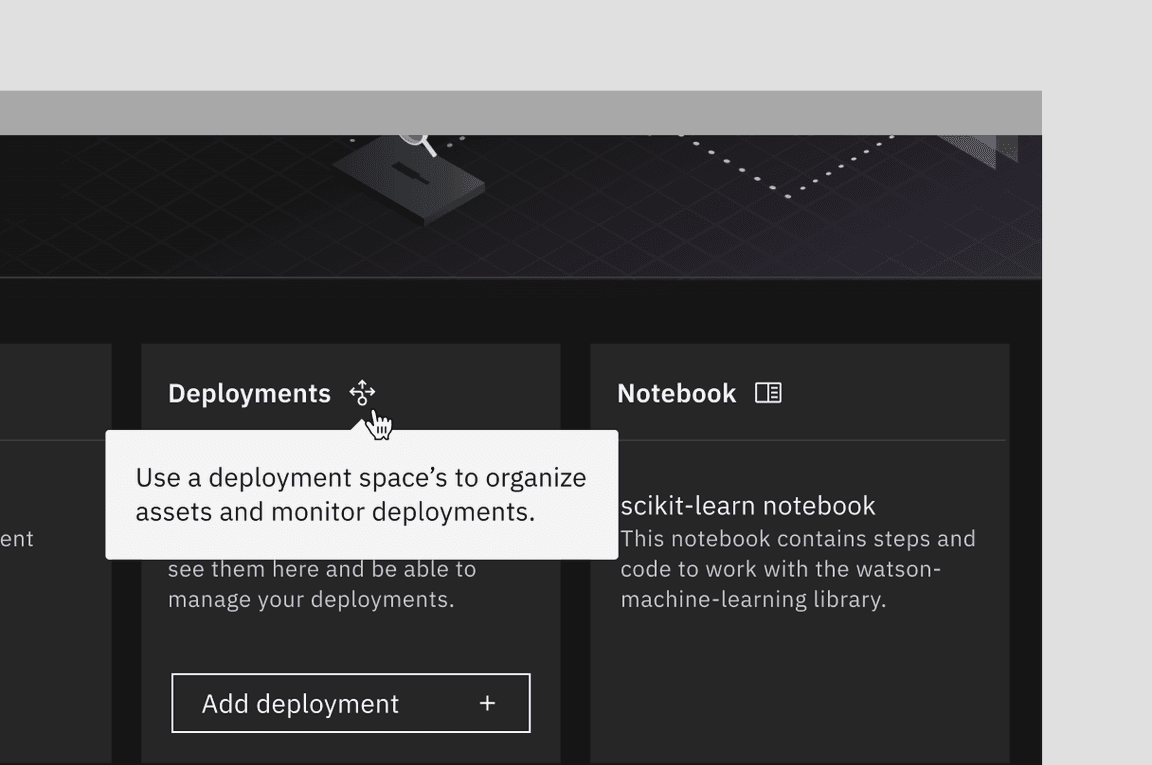
Image of a standard tooltip
Icon button tooltip
An icon button tooltip is used to describe the function or action of an icon button that has no label to provide clarity on what the button will do.
Best practices
- Tooltip content should only contain one or two words.
- Use the icon button tooltip instead of the title attribute. Do not use both.
- It is required to not include interactive elements within a tooltip. If interactive elements are needed use a toggletip instead.
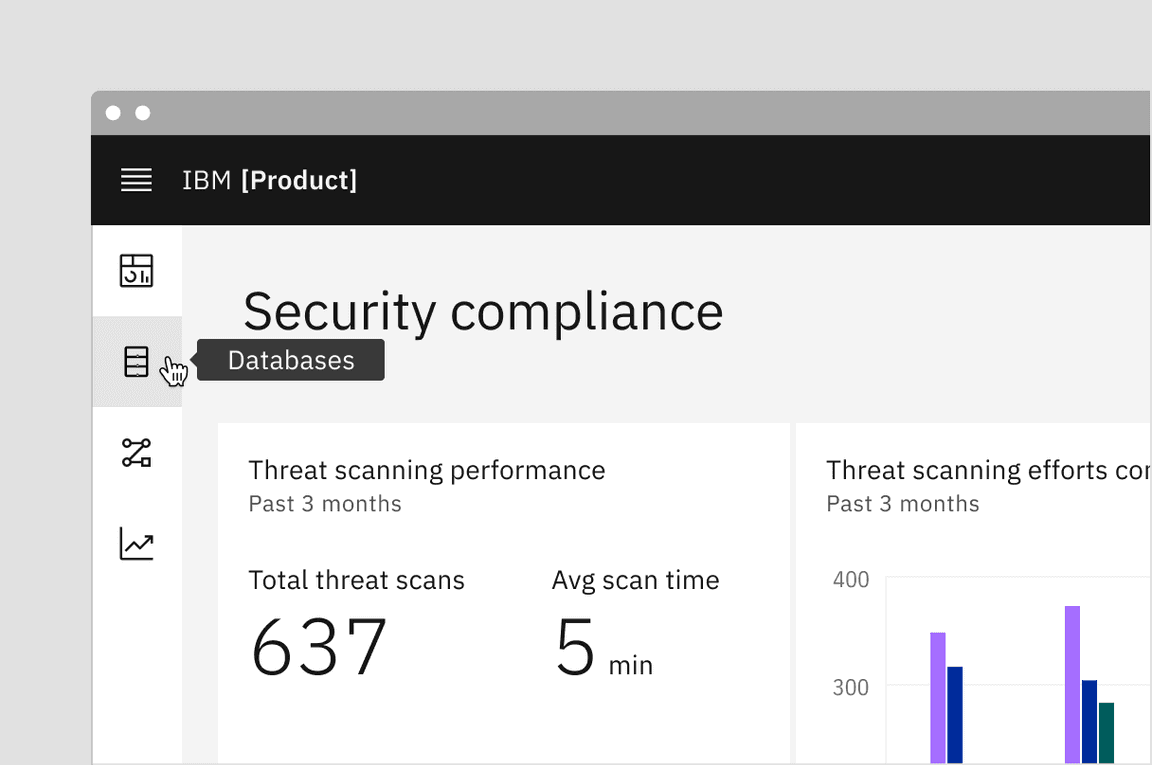
Image of an icon button tooltip
Definition tooltip
The definition tooltip provides inline additional help or defines a term. It may be used on the label of a UI element, on a word embedded in a paragraph, or in compact spaces such as data tables where icons clutter the UI. You can use definition tooltips on headers, body copy, or labels.
The definition tooltip is unique in that if offers both a hover or click interaction depending on specific use cases. If a user needs only a few seconds to gather their information and go, use a hover interaction. If a user needs time to think about the content or the tooltip is placed so that a user can unintentionally trigger the tooltip, then a click interaction would be more appropriate.
Best practices
- Tooltip content should contain brief, read-only text.
- Use on proper nouns, technical terms, or acronyms with two letters or more.
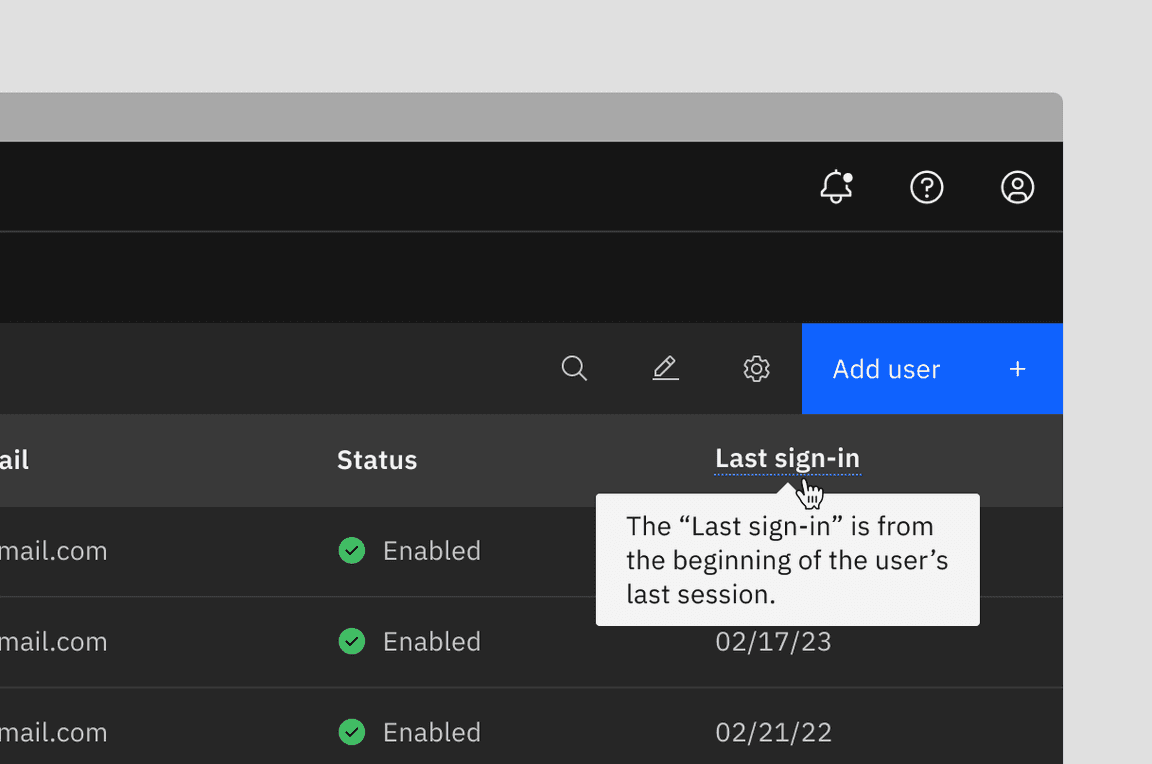
Image of a definition tooltip
Related
Popover
Popovers are used as a base layer in some of our components like tooltips, overflow menus, and dropdown menus. For further guidance, see Carbon’s popover component.
Disclosure
Disclosures use popovers as a base layer. Disclosures are comprised of a container, text, and interactive elements. Interactive elements are kept in the tab order of the page. For further guidance, see Carbon’s disclosures pattern.
Toggletip
Toggletip uses the disclosure pattern to toggle the visibility of a popover and can contain a variety of information, from descriptive text to interactive elements. For further guidance, see Carbon’s toggletip component.
Chart tooltip
Chart tooltips appears when a cursor is positioned over an element on Carbon’s data viz charts, such as a data point, icon button, or truncated text. These are inherent behaviors built into our chart components. Refer to chart anatomy to learn more about using tooltips in charts.
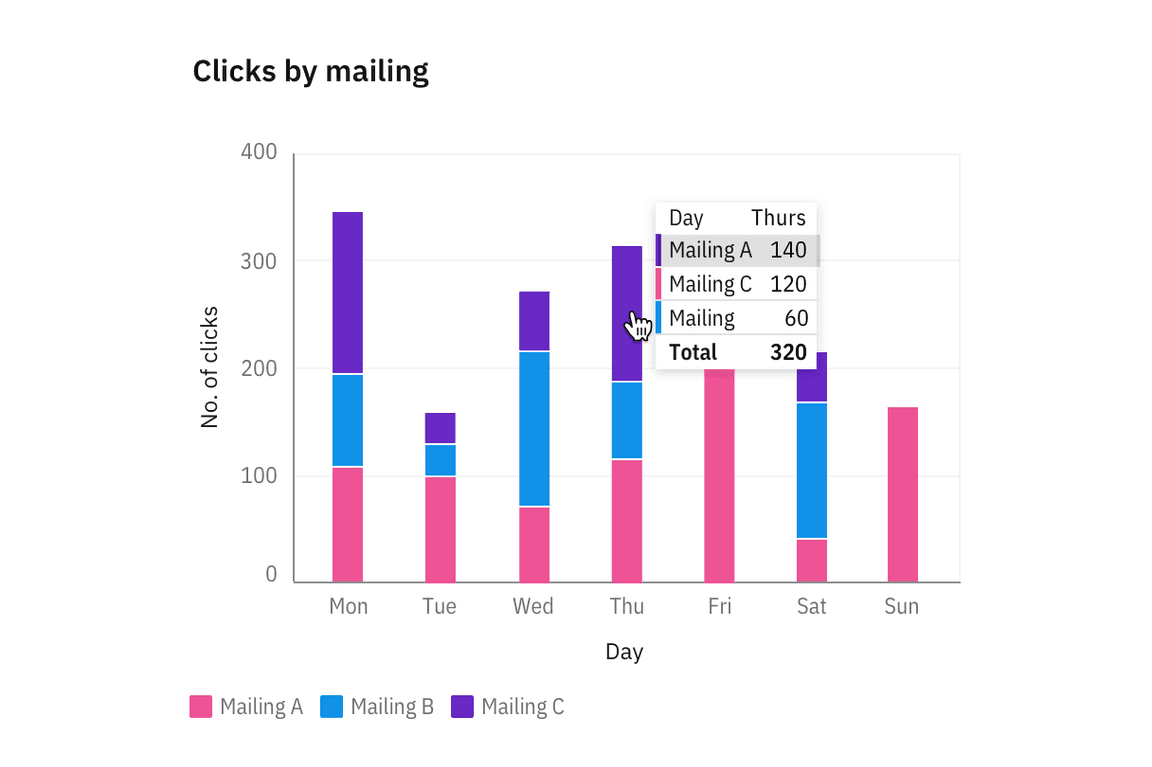
Image of chart tooltips on a line graph
References
Alita Joyce, Tooltip Guidelines (Nielsen Norman Group, 2019)
MDN Web Docs, ARIA: tooltip role (Mozilla: Developer contributors, 2023)
Feedback
Help us improve this component by providing feedback, asking questions, and leaving any other comments on GitHub.